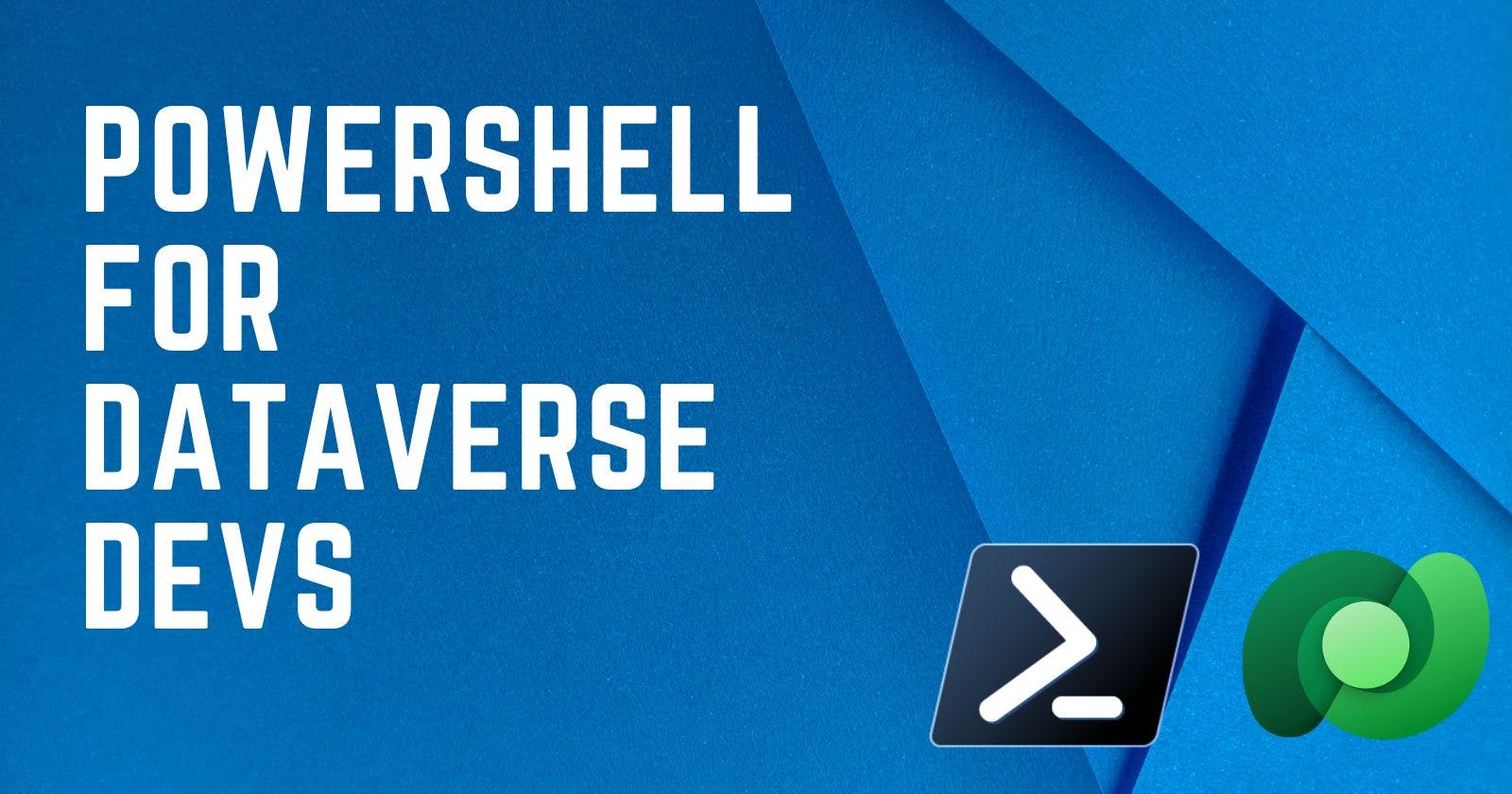CI/CD has become an integral part of ALM these days and PowerShell is the first choice of scripting, Dataverse projects are no exception. For Setting up CI/CD for Dataverse already many extensions are available on Azure DevOps Marketplace. Here in this article, we will see how to perform different actions against Dataverse data using PowerShell which can be used further in CI/CD pipelines or other places.
Install required modules
We will use Microsoft.Xrm.Data.PowerShell module created by Sean McNellis which is a wrapper around official Microsoft modules and makes the job a lot easier.
You'd need to run PowerShell as admin to install a new module, then execute the below command. It would ask for confirmation before installing, enter 'Y' or 'A' to install.
Install-Module "Microsoft.Xrm.Data.PowerShell"

Making a connection to an environment
The Get-CrmConnection command creates a connection to the environment. If using it locally then can go for interactive mode or non-interactive mode using a connection string. We'll store the connection object to a variable $Conn.
Interactive Mode
Execute the below command, it would show an interactive login prompt where you can log in using your credentials and select desired organization you wish to connect.
$Conn = Get-CrmConnection -InteractiveMode
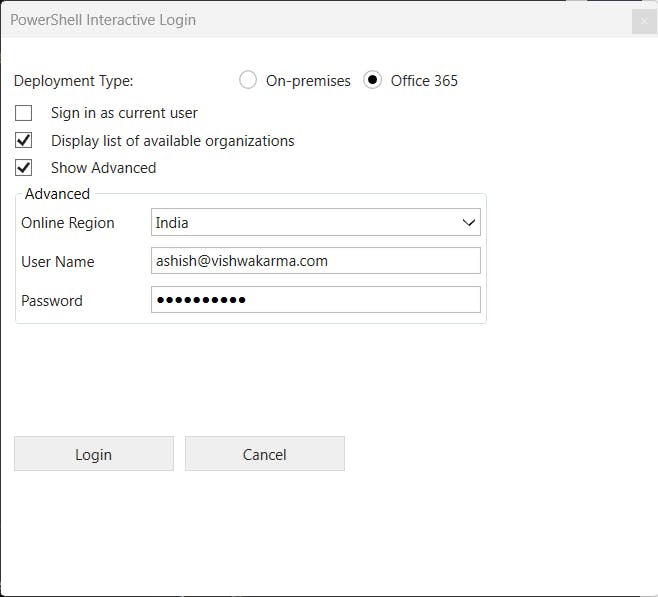
After a successful connection, you can see the contents of the $Conn object like below if you wish to.
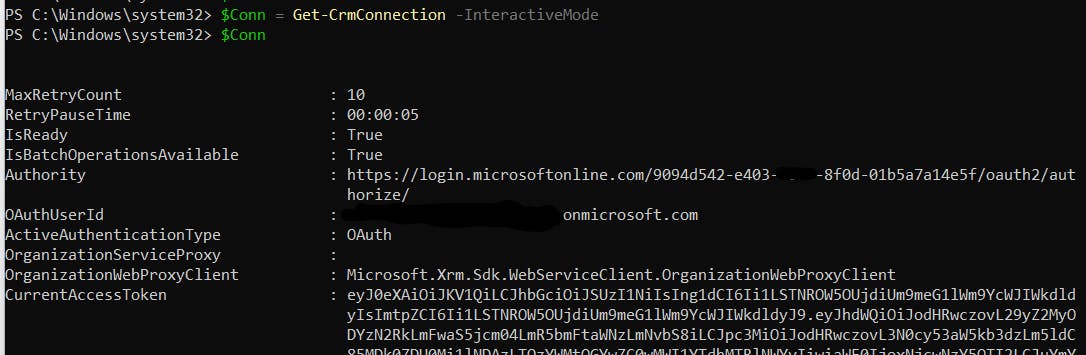
Non-interactive Mode
For a non-interactive connection, we need to prepare a connection string by acquiring the client id/secret from azure. Call Get-CrmConnection with the -ConnectionString parameter.
$Conn = Get-CrmConnection -ConnectionString "AuthType=ClientSecret;url=https://orgc28637dd.crm8.dynamics.com;ClientId=f8a6e260-4725-b27f-2870343ef742;ClientSecret=HLT8QoLoPYT9rzkj1rrqi.R1COGLZ.clM"
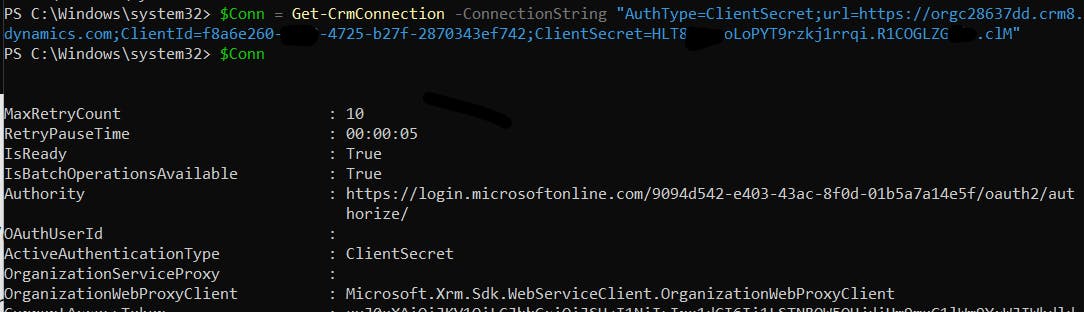
Create new record
New-CrmRecord is used to create new records, this accepts -EntityLogicalName & Fields parameter along with -conn. This returns Guid of created record.
$ContactId = New-CrmRecord -conn $Conn -EntityLogicalName contact -Fields @{"firstname"="Ashish";"lastname"="Vishwakarma";"jobtitle"="Senior Consultant"}

Retrieve record by Id
To retrieve a record using Guid, Get-CrmRecord need to be called with EntityLogicalName, Id & Fields to retrieve. The connection object also needs to be passed in the -conn parameter.
$ContactRecord = Get-CrmRecord -conn $Conn -EntityLogicalName contact -Id "9869dab8-0c7e-ed11-0000-6045bdea00fb" -Fields fullname,jobtitle

Retrieve records based on the condition
To retrieve records based on some condition Get-CrmRecords is used with -Filter* parameters. This uses fetchXml internally, record values can be accessed via the CrmRecords property.
$ConsultantRecords = Get-CrmRecords -conn $Conn -EntityLogicalName contact -Fields fullname,jobtitle -FilterAttribute jobtitle -FilterOperator eq -FilterValue "Consultant"
$ConsultantRecords.CrmRecords
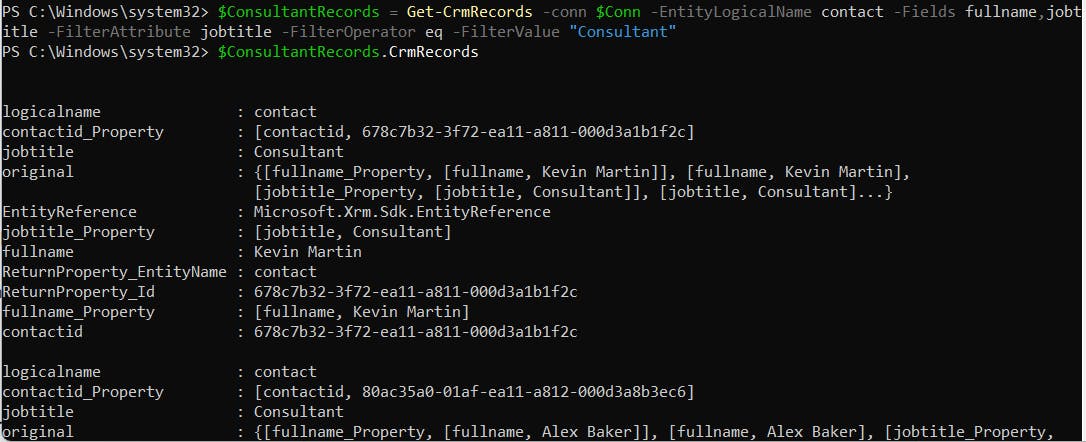
Query records using fetchXml
To query records with fetchXml Get-CrmRecordsByFetch is used with the -Fetch parameter which accepts fetchXml query.
$FetchXml = "<fetch mapping='logical'>
<entity name='account'>
<attribute name='accountid'/>
<attribute name='name'/>
</entity>
</fetch>
"
$FetchXmlRecords = Get-CrmRecordsByFetch -conn $Conn -Fetch $FetchXml
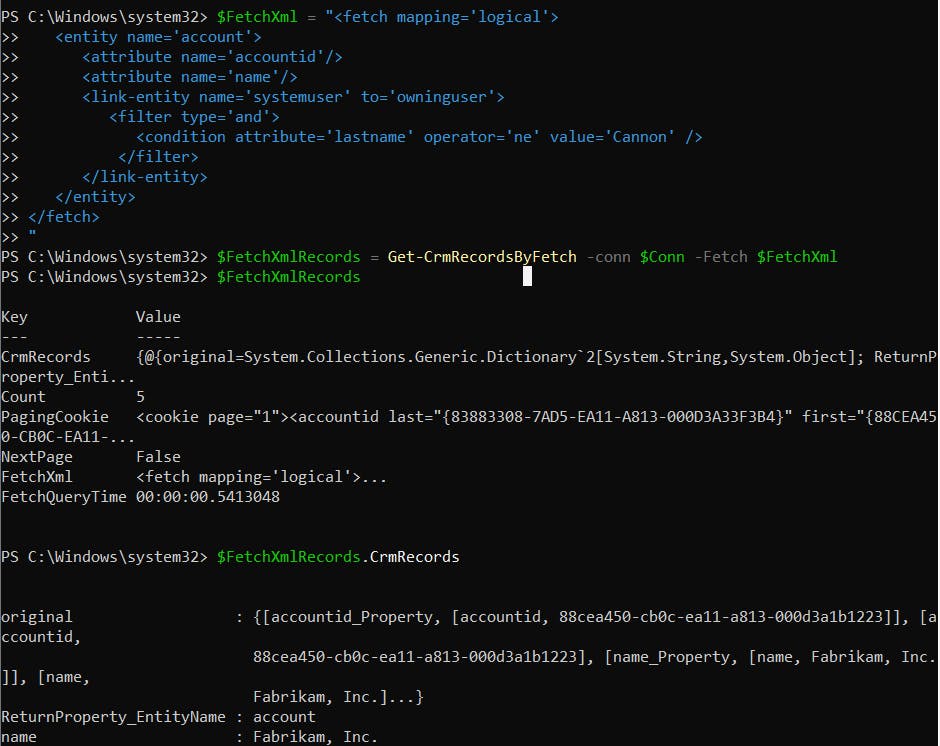
Update records
Set-CrmRecord is used to update an existing record.
Set-CrmRecord -conn $Conn -EntityLogicalName contact -Id 9869dab8-0c7e-ed11-81ac-6045bdea00fb -Fields @{ "firstname" = "Avinash" }

If updating some property of already retrieved record then the below syntax can be used alternatively since it has metadata information already.
$ContactRecord = Get-CrmRecord -conn $Conn -EntityLogicalName contact -Id 9869dab8-0c7e-ed11-81ac-6045bdea00fb -Fields fullname,jobtitle
$ContactRecord.jobtitle = "Manager"
Set-CrmRecord -conn $Conn -CrmRecord $ContactRecord

If you want to update a property using an already retrieved object but the property is not already present in the object, then we can first use -Add-Member to set the property and use this in Set-Record.
$ContactRecord | Add-Member -MemberType NoteProperty -Name lastname -Value "Sharma"
Set-CrmRecord -conn $Conn -CrmRecord $ContactRecord

Delete a record
Remove-CrmRecord is used to delete records. Like Set-CrmRecord this also can be used either with Id or record object. See the below examples.
Remove-CrmRecord -conn $Conn -EntityLogicalName contact -Id 9969ef91-e27e-ed11-81ac-002248d60670

Remove-CrmRecord -conn $Conn -CrmRecord $ContactRecord